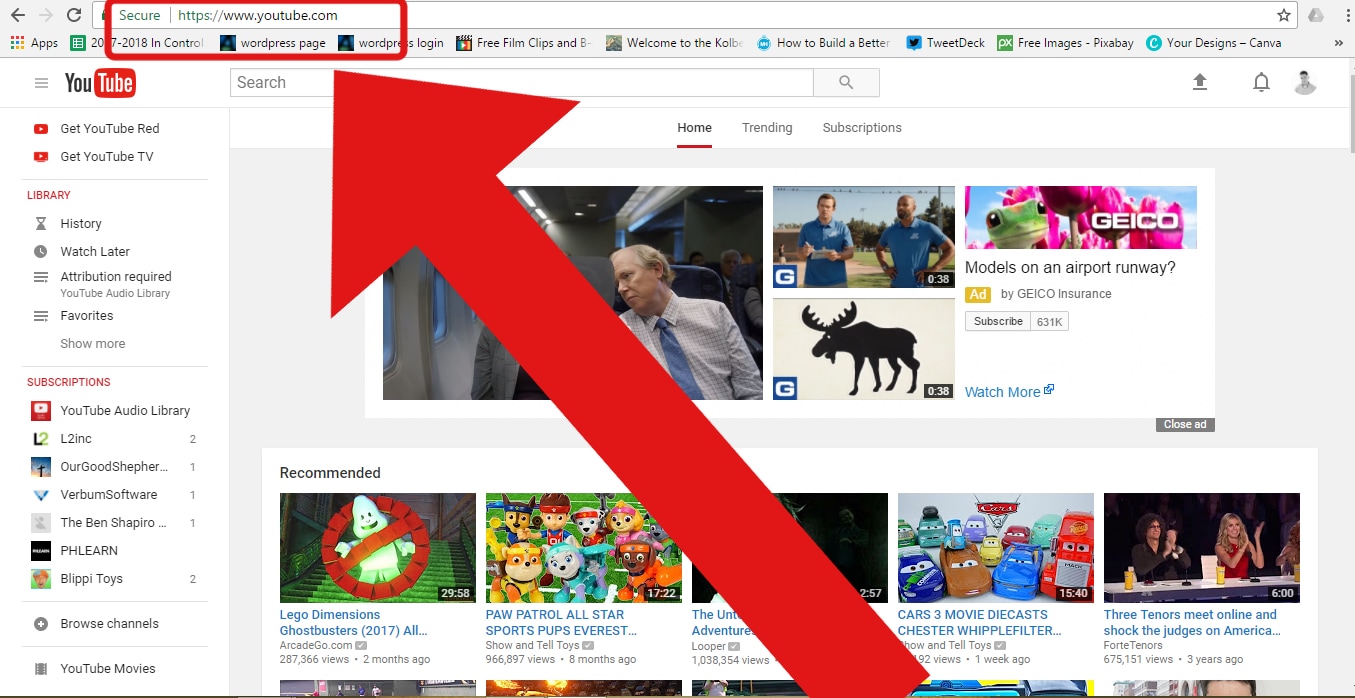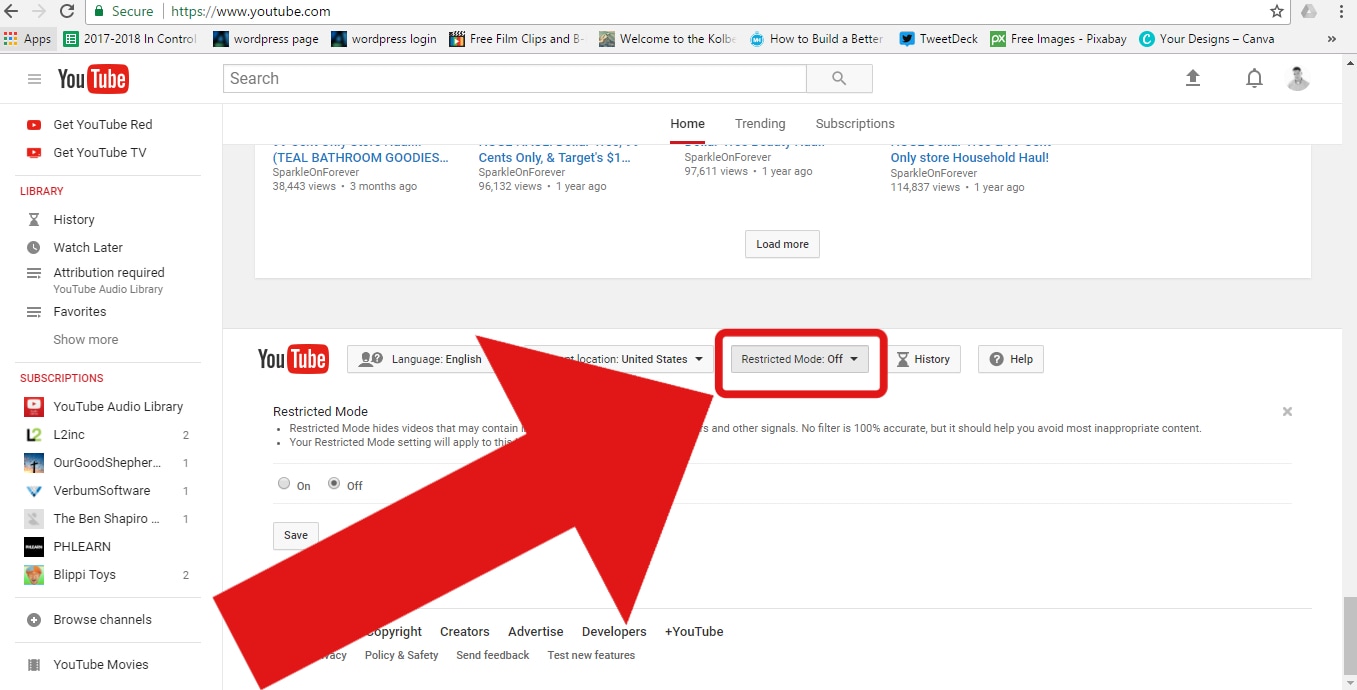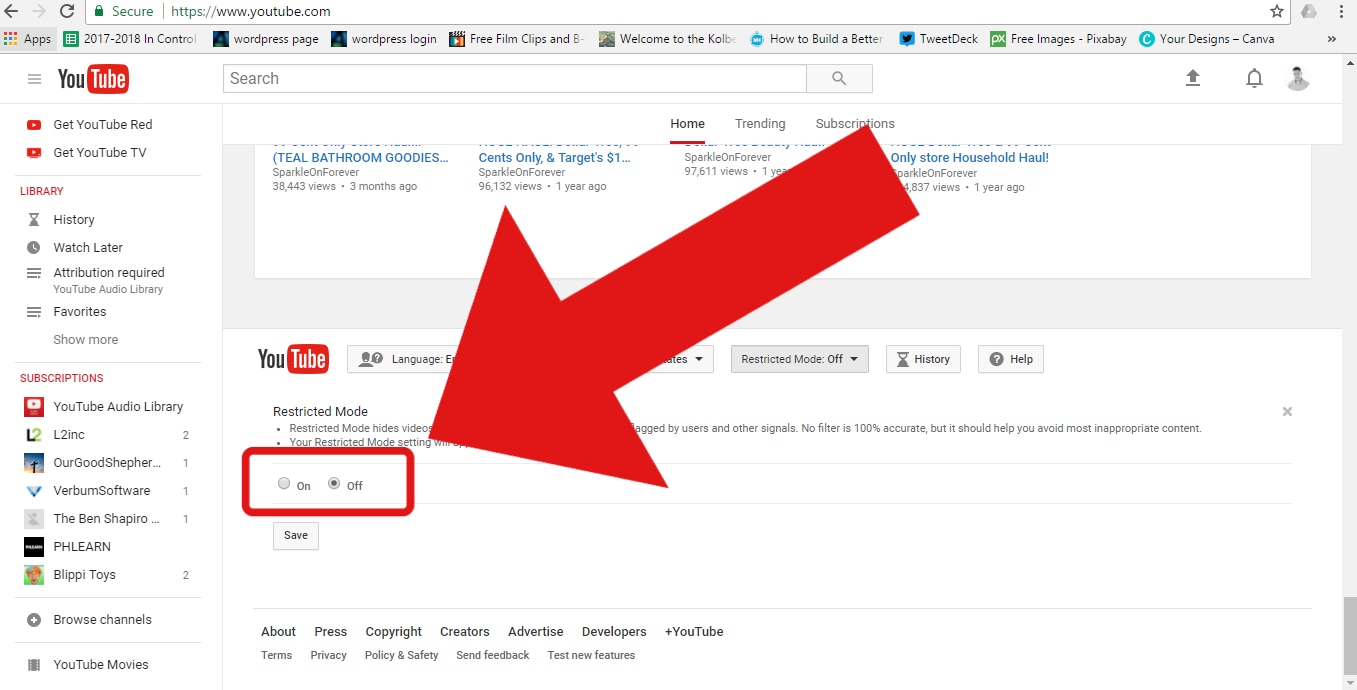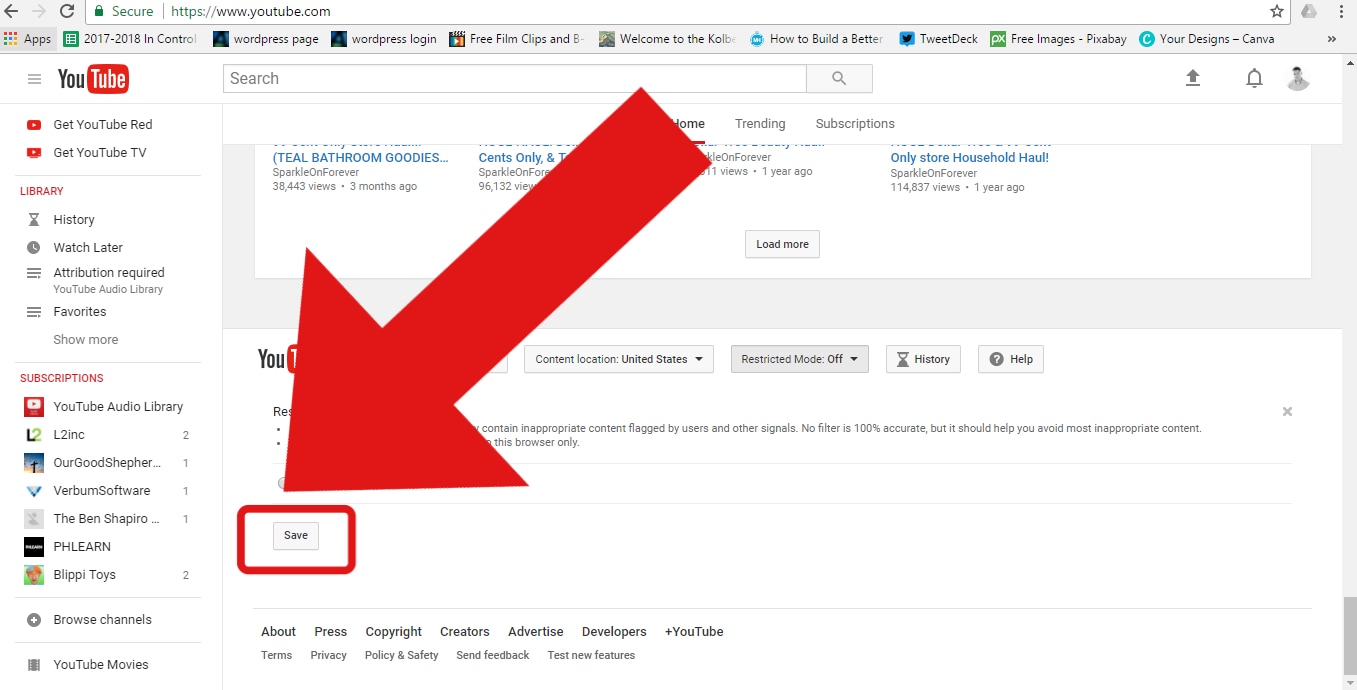How to setup some basic filtering restrictions on the YouTube desktop website:
Pornographic material is widely available on YouTube. If you choose to allow your child to access this website some basic restrictions should be set within the site. Third party filtering software is recommended. You can get the Covenant Eyes software free for 30 days by clicking here.